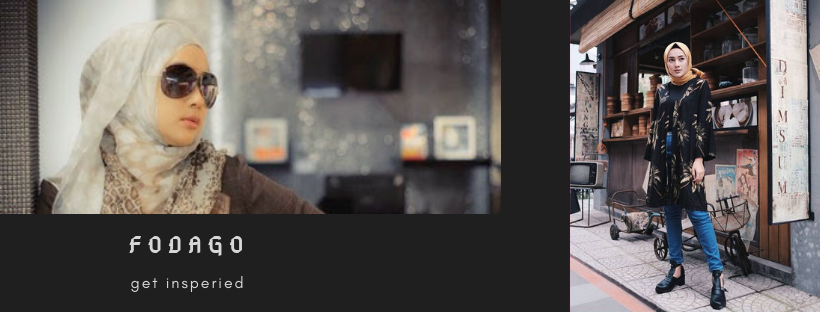Screat from Fashion Blogger WordPress vs. Blogger
WordPress vs. Blogger
If you’re considering starting a blog, or even if you already own a blog, chances are you’ve debated which of the myriad blogging platforms to use. Each has its pros and cons, and what you end up choosing, I hate to say, you will never be 100% satisfied. But hopefully my experience with both of the major platforms will help you decide which route suits you better. The king of the blogging platforms is undoubtedly Blogger. It is the most widely used blogging platform on the internet today, and is vastly user-friendlier than it was even just two or three years ago. WordPress comes in at a distant second in terms of sheer numbers, but those who use it (and I do) swear by it. Tumblr is a different type of blogging medium—so different, in fact, that many bloggers who use Blogger or WordPress also have a Tumblr. It will not be detailed in this guide.See this section for details on how to migrate from Tumblr to WordPress.
If you’re considering starting a blog, or even if you already own a blog, chances are you’ve debated which of the myriad blogging platforms to use. Each has its pros and cons, and what you end up choosing, I hate to say, you will never be 100% satisfied. But hopefully my experience with both of the major platforms will help you decide which route suits you better. The king of the blogging platforms is undoubtedly Blogger. It is the most widely used blogging platform on the internet today, and is vastly user-friendlier than it was even just two or three years ago. WordPress comes in at a distant second in terms of sheer numbers, but those who use it (and I do) swear by it. Tumblr is a different type of blogging medium—so different, in fact, that many bloggers who use Blogger or WordPress also have a Tumblr. It will not be detailed in this guide.See this section for details on how to migrate from Tumblr to WordPress.
Blogger
|
WordPress
| |
Cost
|
Free
|
Free
|
Templates
|
Yes
|
Yes
|
Support
|
Forums & Knowledgebase
|
Forums & Knowledgebase
|
Plugins
|
No
|
Yes (Thousands)
|
Commenting
|
Yes*
|
Yes*
|
Hosting
|
Free
|
Free (wordpress.com) or Self-Hosted (wordpress.org)
|
Sponsor Ads
|
Allowed
|
Only on wordpress.org self-hosted blogs
|
Another benefit to using WordPress is that only on WordPress can you find the amazing, powerful, Thesis Theme by DIYThemes. It’s super easy to get started off the bat, with a nice clean look. But it’s also incredibly powerful if you are comfortable with WordPress hooks, filters, and PHP. (But it’s totally unnecessary to use 99% of Thesis to its full advantage.)
A word about the commenting systems on WordPress and Blogger
Blogger’s commenting system is built-in, but the spam control is clunky and a pain in the you-know-what for legit commenters (involving a captcha system that requires 2-3 page loads to complete & submit your comment). While WordPress is infinitely superior regarding spam protection (thanks to the power of Akismet), I do feel it lacking in the sense that your first visit to a WordPress site requires you to type in your name & contact details. This is saved (via a cookie) for subsequent visits, but on any Blogger blog you simply use your Google account login and if you’re already signed in, all you do is type your comment, the captcha, and submit. I think they are essentially evened-out regarding these two issues. Personally, I prefer WordPress commenting due to its speed (and I use a comment form filling plugin that helps with the first-time visit issues).
The bottom line…
If you would sacrifice ease-of-use and ease-of-setup over the ability to customize and design a powerful blog that meets all of your needs as you expand and grow, I would suggest Blogger. If you want the endless capabilities of a super powered CMS (Content Management System) but also dealing with all the risk that comes with such power (you can do a whole lot of damage if you don’t know what you’re doing) I highly recommend WordPress. (PSS runs on WordPress so you can see the bias in my opinion!) For a happy medium between these two, try WordPress.com – it’s just as easy to set up as Blogger, is free, there’s a whole host of support features and plugins – there’s really no downside to it! One major pitfall, however, is that ads/sponsorship is not allowed on WordPress.com blogs. This can be a major deterrent for those starting off looking for sponsors. Personally, I say go with WordPress. The possibilities are so endless and wonderful, they are too numerous to describe here. But just to give you a taste, here are a few things I can do with my blog on WordPress that I couldn’tdo with Blogger: create beautiful archives pages, host unlimited amounts of photos & files (thanks to my awesome webhost), customize the appearance of comments, “cache” my site to make it super fast, create contact forms on the fly thanks to one of WordPress’s thousands of plugins, and host my own completely automated advertising software for my sponsors.
WordPress makes it super easy to migrate from almost any type of blog. Already using Blogger? Dying to switch? You can import your Blogger blog straight into WordPress (because WordPress is awesome). Using Tumblr? This tool or this updated versionmight be of use to you (it worked for me!).
Comments are, in my opinion, what definea blog. It’s two-way, it’s feedback, it’s support, it’s advice, it’s…wonderful. So please don’t take it for granted. Commenting on other blogs can be a great way to build friendships – so don’t snow every single fashion blog with pointless, redundant, non-contributory comments like “nice dress” or “love your blog” and include your blog link hoping for some traffic. I add blogs to my blogroll that are well designed, have GREAT content, and more often than not, have commented on my blog in a meaningful and consistent way. It shows me they really care, and I feel like I’ve gotten to know them. I am more likely to reciprocate with comments on their blog, as well.
I believe that comments are a measure of engagement…what better way to show that then to reply to your commenters?
Another great habit to start: reply to your comments. I try to reply to every single comment I receive. And, to help prevent redundancy when being asked a particular question (say, what kind of lipstick I’m wearing in a particular outfit post), I reply in-line. That’s what makes commenting systems that support “threading” so wonderful – you can see the conversation as it was meant to be seen, replies and all. If you have Blogger, this won’t work (sorry). So, I recommend installing Disqus. It works on all blogging platforms, can import your comments automatically (and export them to your original platform as well, for safe-keeping in case you ever uninstall it), and it supports logins from Twitter and Facebook. As an added bonus: comment numbers go up! Purists may nay-say this, but I believe that comments are a measure of engagement, and what better way to show how engaging you are with your readers (and they are with you) than to include your replies as a comment?! It’s madness not to, in my opinion. Recommended WordPress plugin(s): Disqus, Intense Debate
Say you’ve become very popular. Congrats! You probably get asked via comments or email the same series of repetitive questions. Time to create a Frequently Asked Questions page! You can do this in Blogger or WordPress alike, just make sure your frequently asked question is formatted in a different style than your answer. For example, something like this:
Here is my frequently asked question? Here is my reply. Here is my reply. Here is my reply. Here is my reply. Here is my reply.
You can also use Formspringas a way to question-and-answer with readers. They even allow anonymous questions, which can get lively conversations going…trust me.
Contact forms are so much betterthan an email address. Why? Take it from me: once you do get large enough in the blogging public eye, PR firms may take notice. They may take notice and harvest your email address without warning. They may never send you a personal, one-to-one email—they may instead just add you to a mass email (“blast”) list that you have no method of getting out of. This gets annoying, trust me. But it’s more than just PR madness; it’s about usability. Nothing annoys me more than seeing a plain text email address in a sidebar that is unlinked. Grr! So that means, to email you, I have to highlight, copy your email address, go open my email client of choice, and paste it in? No thanks.
Nothing annoys me more than seeing a plain text email address in a sidebar that is unlinked.
On my website, you just hit contact, fill in your details, type your message, and press send. And I never revealed my email address to you (unless I reply). Some may find contact forms less personal, but I relish them. I would rather type my message to you than open separate tabs or applications just to get my message on its way. Plus, there is that additional layer of privacy regarding your email address. Anything that cuts back on spam is a yay! in my book. Recommended WordPress plugin: Contact Form 7
Folks, can we please do away with the drop-down menus of all the months you’ve ever blogged? This is so irritating. If there is a way (and I’m honestly not sure if Blogger has anything other than this) to cleanly, beautifully organize your archives, please do it. Just one year of blogging had me at 295 posts, 21 pages, 44 categories, and 13 tags. Some blog more than once a day and may amass 1000’s of posts in one year. This is nuts! Treat your archives like your closet: organize, clean up, condense, and make it easy to spot things at a glance. I’ve been using a wonderful little plugin to solve my archive organization woes called “Smart Archives Reloaded”. It’s completely configurable, and I use the “fancy” option to display lists of posts by month & year, and it’s really nifty. Check it out in action here. Recommended WordPress plugin: Smart Archives Reloaded
So you’ve got people interacting in the form of comments – how to sustain that? How to reward them for taking the time out of their day to send you a little note? There are many ways of doing this: one of my favorites I’ve seen is Profresh Style’s “Reader Appreciation” series in which one day a week she takes the time out to highlight her favorite comments in a separate, dedicated post. The commenter (most often a blogger who no doubt would appreciate the shout-out and link) gets a little pat on the back and possibly some new followers. In turn, readers themselves want to be considered for the appreciation post, and they leave more (quantity) comments which are more engaging (quality). This is a fantastic method, and one I’m thinking of implementing in a similar fashion. Another way to reward commenters is to maximize the visibility of their blog links. Try including a widget of “Recent Comments” if possible. Also, install the CommentLuvplugin, which automatically pulls the commenter’s latest post from their blog and inserts it into the comment body (without nofollow tags, which gives them some link juice!).
Why not highlight (and show potential sponsors) the posts that got you the most feedback (comments)? In doing so you can show the extent of your engagement on the blog, and you can give new visitors a primer on the crème-de-la-crème content on your blog.
Another feature I’ve used here and there on Pretty Shiny Sparkly is a system that sends a quick thank-you note to first-time commenters. This is powered by a plugin for WordPress called Comment Relish. I think it’s extremely useful, but do wish the messages were a bit more customizable with html and such, but I like it, especially since it reminds one-timers of your blog, may increase pageviews as they revisit, and it’s just good manners. Unfortunately, this little plugin has been known to put strain on your web hosts. But there is a workaround: search your commenter’s email address in your comments section of your blogging platform. If they’re a newbie, shoot them a quick thank you email letting them know how much you enjoyed their feedback. Nothing says I love you like a personal thank you note. Recommended WordPress plugin: Comment Relish (use at your own risk)
Guys, this should be a no-brainer, yet I never see it implemented on fashion blogs. Blog home pages (“index pages”) can be so long, so cumbersome, and especially on fashion blogs, so looooooongto load.
If your blog is slow, this is not good.
All too often, I’ve visited blogs (psst…Blogger in particular is notoriously slow) that took so long to load, I just hit the back button and went on my merry way elsewhere. If this is your blog, this is not good. Generally, site pages need to load in under 15 seconds before people will give up on you. You can thank broadband and our worldwide instant-gratification culture for that. So, optimize your loading times. On PSS, I implement the use of excerpts on my index pages. That means that readers get a) faster load times, b) the ability to quickly scroll through my content and scan for any posts they may have missed, and I get: doubled pageviews. This is huge, guys. Increased pageviews show increased interaction, which looks great in stats (and is not inflationary), and decreases “bounce rate” statistics, which also looks great in stats. Nothing about this is artificial. In fact, it’s helping you show in your stats the true interaction you actually have! Some people are fast blog readers. They can scan a page and read a post, without commenting, in under a minute.
Excerpts help your stats tell the truth in a way that increases your numbers!
Then they’ll close the tab or hit the back button, continuing on their blog-reading spree, and in the meantime your stats program has just counted that legitimate visit as a “bounce”. “Bounce” rates measure the opposite of interaction, and a high bounce rate is viewed negatively. We don’t want that! So do yourself and your readers a favor, and implement excerpts. WordPress makes this easy with the use of the <!–more –> tag, just click the “more” button wherever you want the exercpt to end. In Blogger, just follow these easy steps!
Wherever possible, use Photoshop or some other photo-editing tool to optimize your images for the web. In Photoshop you should save ALL photos (especially those for outfit posts, etc) by going to File→Save for Web & Devices…There, a window will pop up with a very intimidating array of preferences and things to choose from. Fear not. Select “Jpeg” from the top right menu list (which also includes GIF, PNG-8, PNG24, etc). Select the quality that best portrays what you want to show but at the lowest level possible. For me, and for outfit posts, I recommend a quality of 65. For your blog header, this may be even less, since you want that to load fast. Also, check the “Optimized” checkbox. You don’t need them to be progressive (where they load blurry and slowly get sharper) or embed the color profile, so leave these unchecked. For template/theme images that do not contain photos, I recommend PNG’s. They’re smaller than JPEG’s when used correctly, and that’s the main advantage. You can even make them have transparent backgrounds. Ignore the rest of the settings in the “Save for Web” panel. Don’t worry about blur, matte, or color management. Hit save, and you’re done! This will vastly decrease loading times for your posts if your posts are, like most fashion bloggers, image-heavy.
If it’s on autoplay…please don’t. Some of us browse blogs at work (ahem) and we’d rather not blast Creed or Katy Perry accidentally while our boss is around. If you mustshare your music, do so tastefully with a jukebox player that we can choose to press play on our own accord.
More to Come
This guide will be continuously added on to when inspiration strikes, so be sure to bookmark and check back often! Better, yet grab the button and link it in your blog to share this knowledge with others, and to avoid having to comb through your browser’s massive list of bookmarks:
Requests? Corrections? Comments?
I’d love to know what you think, how this guide may have helped you, or any requests or tutorials you may have. Photoshop and photo editing tutorials will be in a separate guide in the future (or in individual blog posts, not entirely sorted on that yet), but all other requests are welcome: just leave it in a comment below!
kristinabraly.com